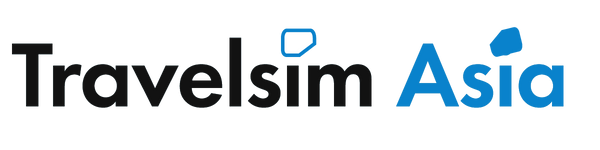Install using QR Code
Installing Manually with SMDP+ and activation code
Install using QR Code
Installing Manually with SMDP+ and activation code
See our eSIM plans
Instant delivery, you'll be online in 5 minutes.